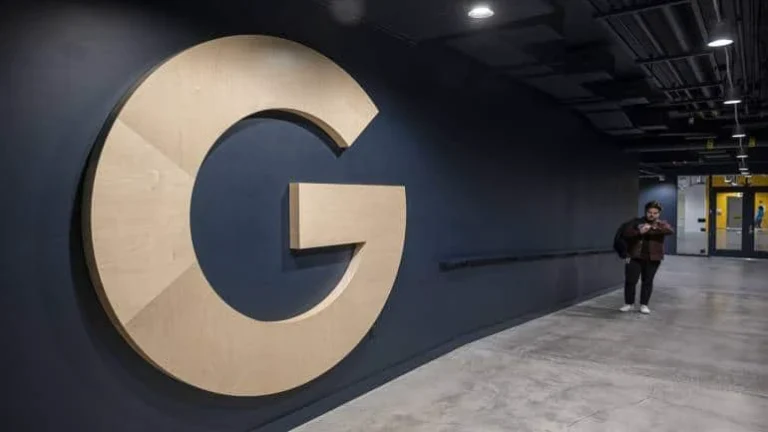How to Easily Upload Media Files to JioCloud: A Simple Guide
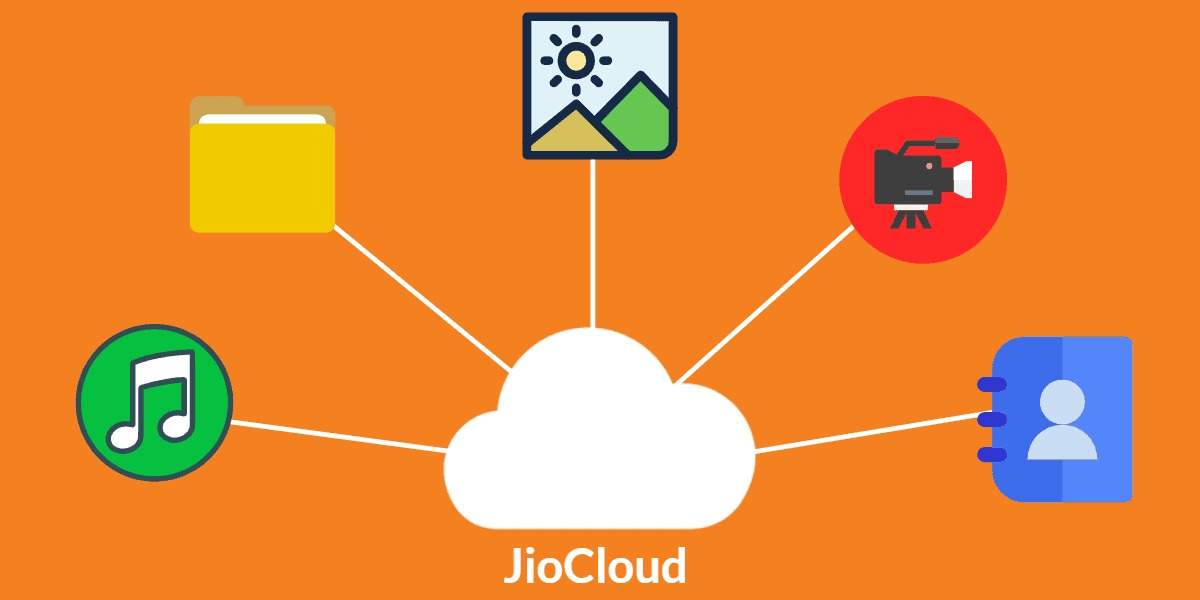
Reliance has recently introduced JioCloud, a new cloud storage service that offers Jio users up to 100GB of free storage space. This new offering could potentially shake up the cloud storage market, which has been dominated by Google and iCloud. While Google provides 15GB of free storage and iCloud offers just 5GB, JioCloud’s 100GB could be a game-changer for users.
How to Upload Media Files to JioCloud
Uploading media files to JioCloud is straightforward and can be done in a few easy steps:
1. Auto Backup for Complete Data
If you prefer to back up all your data without selecting individual files or content, go to the settings screen. In the Auto Backup section, enable the ‘Auto backup’ option and select the types of files you wish to back up.
2. Selective Uploads
For those who want to upload specific photos, videos, music, or documents, go to the Files screen, click on the ‘Upload (+)’ button, and choose the files you want to upload.
3. Upload from Desktop
To transfer files from your PC or Mac, simply drag the necessary files into the JioCloud folder. For web uploads, click on the ‘Upload files’ option.
4. Bulk Uploads
If you need to upload multiple files or folders at once, use the Bulk Uploader available on the JioCloud website.
What is Cloud Storage?
Cloud storage is a method of storing computer data where files are digitally secured on remote servers rather than on local devices. These servers are maintained by a third-party provider, ensuring that your data is accessible via public or private internet connections at all times. This approach offers convenience and security, making it a popular choice for both personal and professional use.
With JioCloud’s generous 100GB free storage, users now have a powerful new option for managing their digital files. Whether you’re looking to back up all your data automatically or selectively upload specific files, JioCloud provides flexible solutions to meet your storage needs.