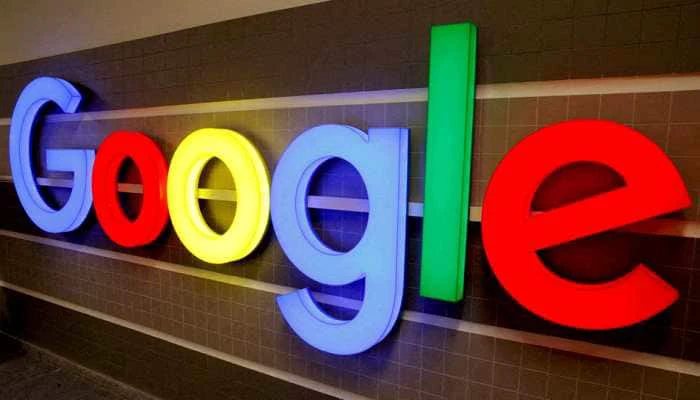How To Remove Password From PDF: Step-By-Step Guide

Have you recently received a password-protected file but haven’t been able to open it yet? Or by any chance you are getting irritated by entering the password again and again whenever you open a PDF file?
Password-protected PDF files are usually more secure but, it’s a task to open the file as you need to remember the password or sometimes ask the person who sent you the file to share the password repeatedly. Don’t fret, there are some ways through which you can remove passwords from a PDF file.
There are a number of ways to remove a password from a PDF file but it usually depends on the type of password protection used. Let us now take a look at the steps to remove passwords from a PDF file.
How To Remove Password Via PDF Reader
If your PDF file is secured with an “owner password,” which limits editing, printing, or copying, you can eliminate these restrictions using a PDF reader like Adobe Acrobat or Foxit Reader.
- Open the PDF in a PDF reader like Acrobat Pro on your laptop or PC.
- Click on Choose Tools. Then click on Encrypt and then on Remove Security.
- If your document has a ‘Document Open’ password, click on OK to remove it.
- Or if your document has a permissions password, type the correct password in the Enter Password box and then click OK.