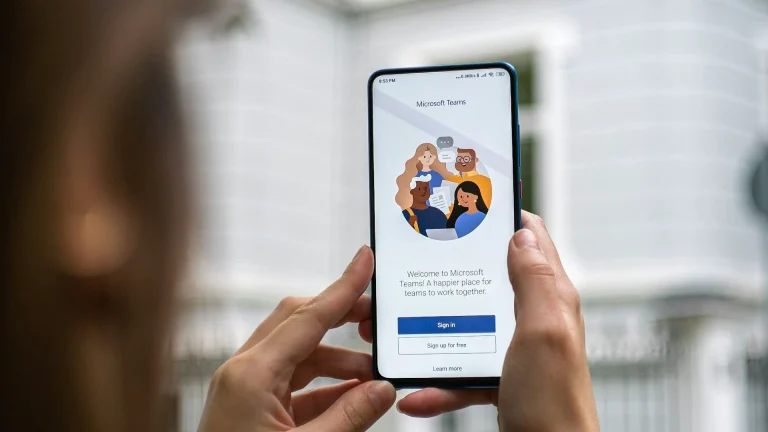How to listen to Apple Music on your Android TV
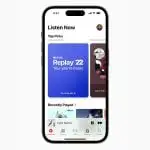
Want to crank up your Apple Music jams on the big screen but don’t see a dedicated app for Android TV? Don’t fret! While there isn’t a direct Apple Music app for Android TV, there are a couple of ways to get your tunes flowing through your living room speakers.
Let’s explore three methods: AirPlay, which utilises your iPhone or iPad’s built-in casting feature (if your Android TV is compatible), AirDroid Cast, a third-party app that lets you mirror your iOS device’s screen to your Android TV, and Chromecast that is built into the Android ecosystem and works only if you have Apple Music installed on an Android phone. All three options have their pros and cons, so we’ll break down the steps for each to help you choose the smoothest route to Apple Music bliss on your Android TV.
Option 1: AirPlay (For Compatible TVs)
- Grab Your iPhone/iPad: Open the Apple Music app and get your favorite tunes ready to play.
- Look for the AirPlay Icon: It looks like a triangle with circles around it. Tap this icon while your music is playing.
- Cast to Your TV (if it supports AirPlay): A list of available devices should appear. If your Android TV is compatible, you’ll see it on the list. Select your TV.
- Enjoy! The music should start blasting through your TV. Control playback using your phone or the TV remote.
Heads Up: Not all Android TVs are AirPlay buddies. Check your TV’s manual or manufacturer’s website to see if it works.
Option 2: AirDroid Cast (3rd party app)
- App Time: Download and install the AirDroid Cast app on your iPhone/iPad.
- TV Web Browser: Open the web browser on your Android TV and head to webcast.airdroid.com.
- Get Connected: Make sure your iPhone/iPad and Android TV are on the same Wi-Fi network.
- Mirroring Magic: Open AirDroid Cast on your iPhone/iPad and follow the app’s instructions to connect to your TV.
- Play and Stream: Fire up Apple Music and your music will stream to your Android TV.