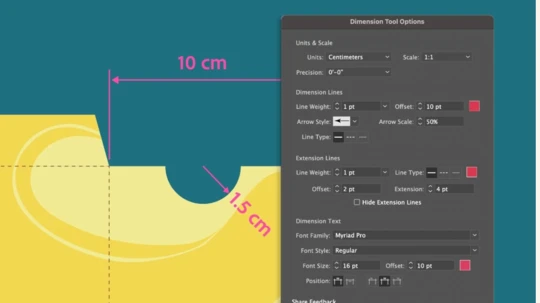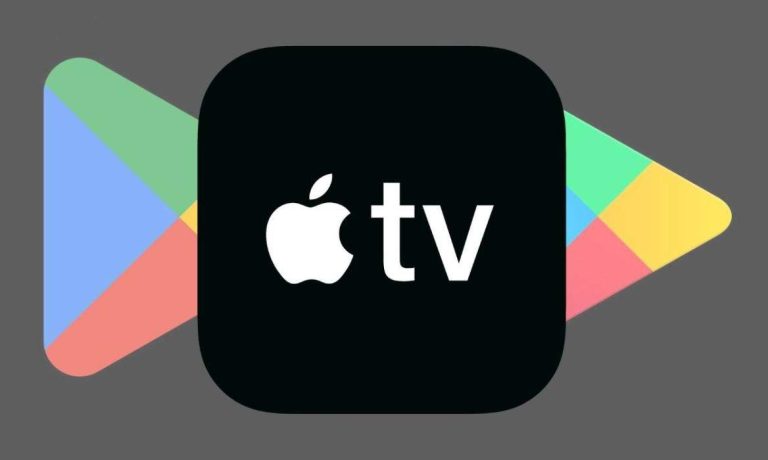Turn Your Smartphone into a TV Remote: Easy Steps to Get Started
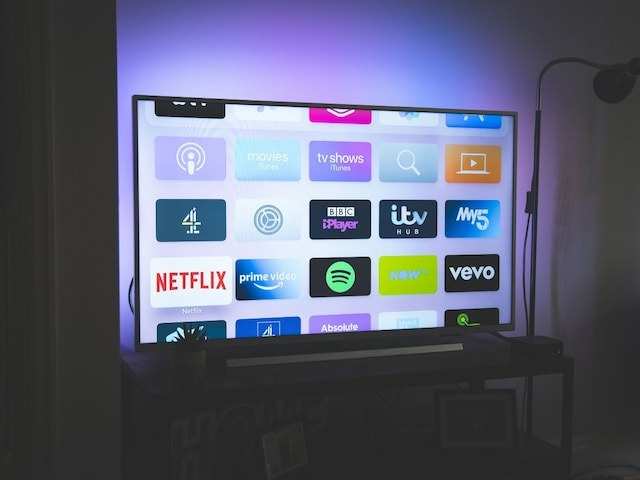
As technology advances rapidly, the market sees a steady stream of smart televisions. However, many of us have experienced the frustration of misplaced or malfunctioning TV remotes, hampering our ability to enjoy our favorite shows. However, with the introduction of innovative solutions like the Google TV app, users now have the option to control their Android-powered TV directly from their smartphone.

This convenient feature enables users to easily change channels, adjust volume levels and access their favorite apps without the need for a traditional remote. Here’s a step-by-step guide on how to convert a smartphone into a TV remote using the Google TV app. :
– Turn on Bluetooth or WiFi network of both smartphone and TV.
– Open the Google Store and download the Google TV app on your smartphone.
– Open the Google TV app. Once the app opens, select the ‘Remote button’ at the bottom right corner of the screen.
– The app will start scanning for nearby devices to connect to. Once a user’s TV is found, they can select it from a list.
– Once the TV is selected, a code will appear on the TV screen.
– User now has to enter the code in the app and then tap on ‘Pair Button’.
– Once the smartphone is paired with the TV, users can use their phone as a remote to navigate, change volume, mute, use voice search, and type passwords and searches.
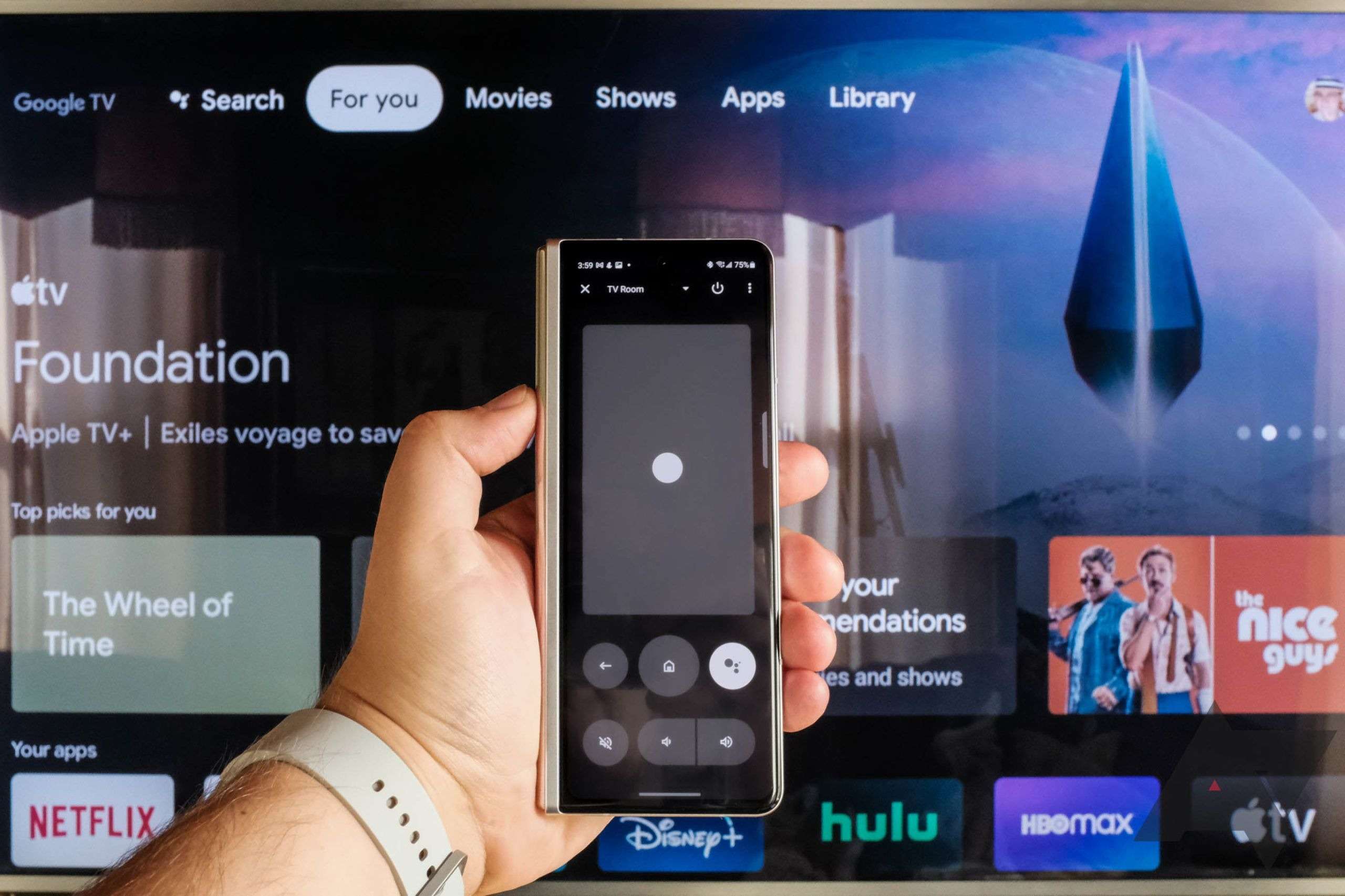
Another way to connect a smartphone to a TV and turn it into a remote is to download a TV-remote app like AnyMote Smart IR Remote. Many smart TVs also have built-in apps that can be used as remotes. If someone has a streaming device like an Amazon Fire Stick or Google Chromecast Ultra, they can connect it to their smartphones, and it’s often compatible with them.