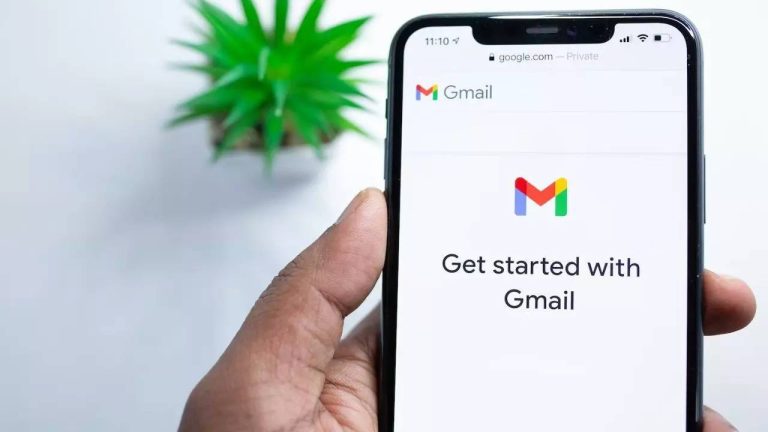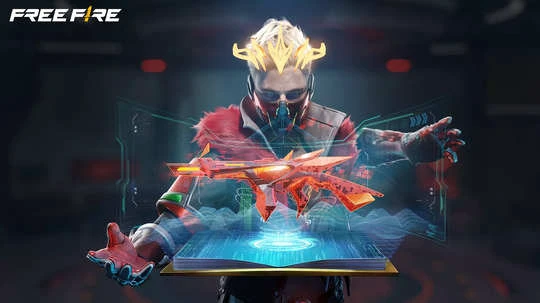How To Password Protect An Excel File On Mac And Windows

Given Excel’s widespread use among individuals, businesses, and organisations globally, it’s crucial to safeguard your files from unauthorised access.
One effective way to protect your Excel files is by implementing password protection. This security measure ensures that only authorised individuals can access the data stored within the files. Whether you’re creating complex charts, organising extensive datasets, or converting files to PDF format, password protection adds an extra layer of security to your sensitive information.
Learning how to password-protect your Excel files is a fundamental skill for anyone who works with sensitive data. By taking this proactive step, you can prevent unauthorised users from viewing or modifying your files, thereby safeguarding the confidentiality and integrity of your information.
How to add Password to Protect an Excel File
Setting up a password for your Excel file is a simple process, follow these steps:
Step 1: Open the Excel document you wish to protect with a password.
Step 2: Click on the “File” tab, then select “Info.”
Step 3: Locate and click on the “Protect workbook” button. From the options that appear, choose “Encrypt with password.”
Step 4: Excel will ask you to enter a password. It’s advisable to choose a strong and unique password. Make sure to record it in a reliable password manager for safekeeping.
File encryption
Enhancing the security of your important files doesn’t stop at password protection. Adding an additional layer of security through file encryption is a wise step. Fortunately, there are various encryption programs available. Windows 10 Professional users can use BitLocker, a built-in encryption tool.
Alternatively, individuals seeking customization options can opt for VeraCrypt, an open-source encryption software offering free downloads.