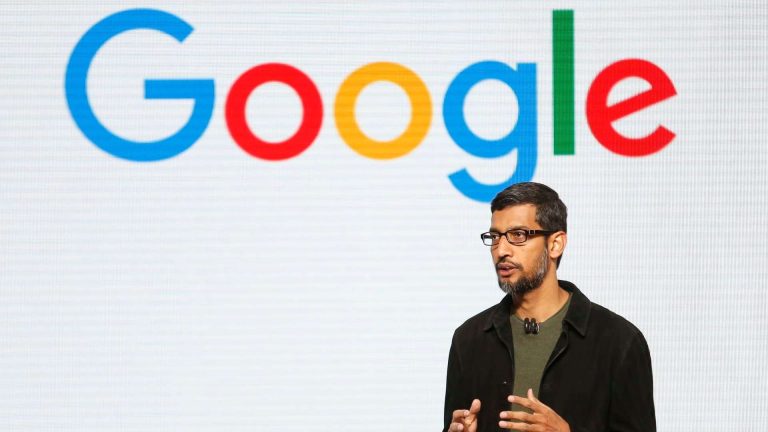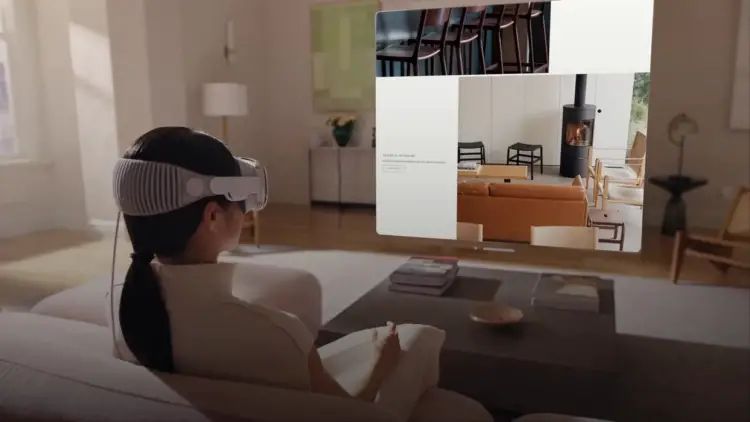How to Use One WhatsApp Account on Multiple Devices: A Step-by-Step Guide
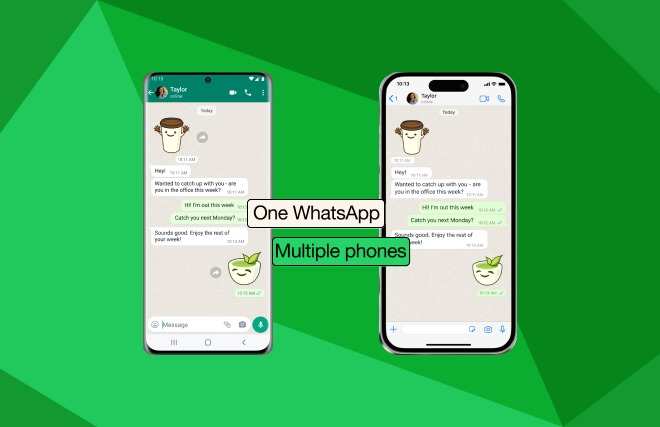
WhatsApp recently introduced a new feature that enables users to connect their primary account to up to four devices simultaneously. This ensures that their chats remain end-to-end encrypted and accessible even when their phone is offline. For those interested in using a single WhatsApp account on multiple devices like desktops, smartwatches, VR headsets, and tablets, here’s a step-by-step guide on how to do so.
How to connect to multiple devices
For Android users
Open the WhatsApp app on your primary device and navigate to Settings. Tap on “Linked Devices” and select the “Link Device” option, then follow the on-screen instructions. You want to link and scan the displayed QR code by holding your Android phone in front of the device’s screen. For iPhone users:
Follow the same process as mentioned above and go to ‘Link a Device’ Place your iPhone on the screen of the device you want to link and scan the QR code and it’s done. WhatsApp for Desktop:
– Open WhatsApp on your primary mobile phone (Android on iOS).
– Go to Settings and tap on ‘Linked Devices’ option.
– On your desktop, open the WhatsApp web page (www.whatsapp.com) on your browser.
– A new window will open with the QR code. Scan the QR code with your primary device.
– Wait until the devices are synced. Your chats will appear on the desktop site.
WhatsApp for WearOS smartwatches
– Open WhatsApp on your Wear OS smartwatch.
– An eight character code will appear on the screen.
– Follow all the instructions carefully and click on proceed.
– Take your primary WhatsApp device and enter the same eight-character code that appeared on the smartwatch.
However, WhatsApp features are limited for Apple Watch. IWatch users can only read WhatsApp notifications, reply to messages and send and receive messages.
WHATSAPP FOR VR HEADSET
– Download WhatsApp on the headset
– Follow all the instructions and click on proceed.
– An eight-digit code will appear on the headset.
– Open WhatsApp on your primary device and click on Settings > Linked Device.
– Link to phone number instead.
– Enter the eight-digit code that appears on your headset.
WhatsApp for Android tablets
To use WhatsApp on your Android tablet, users first need to open the app on the tablet.
– Follow the same manufacturer as your primary device when going to the ‘Linked Device’ option.
– Scan the QR code on your Android tablet screen and you’re done.
– Let messages sync across your tablet.