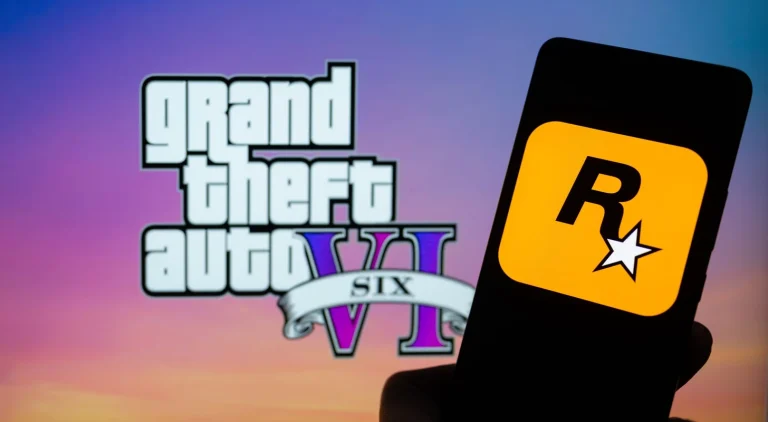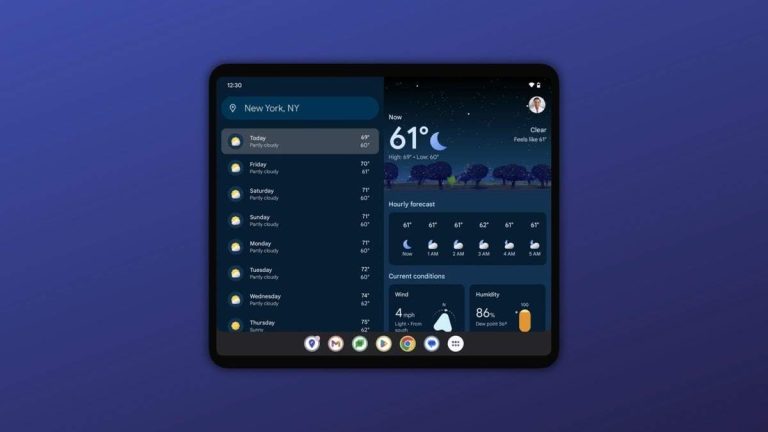Mastering Find My iPhone: Your Ultimate Guide to Tracking and Securing Your Device
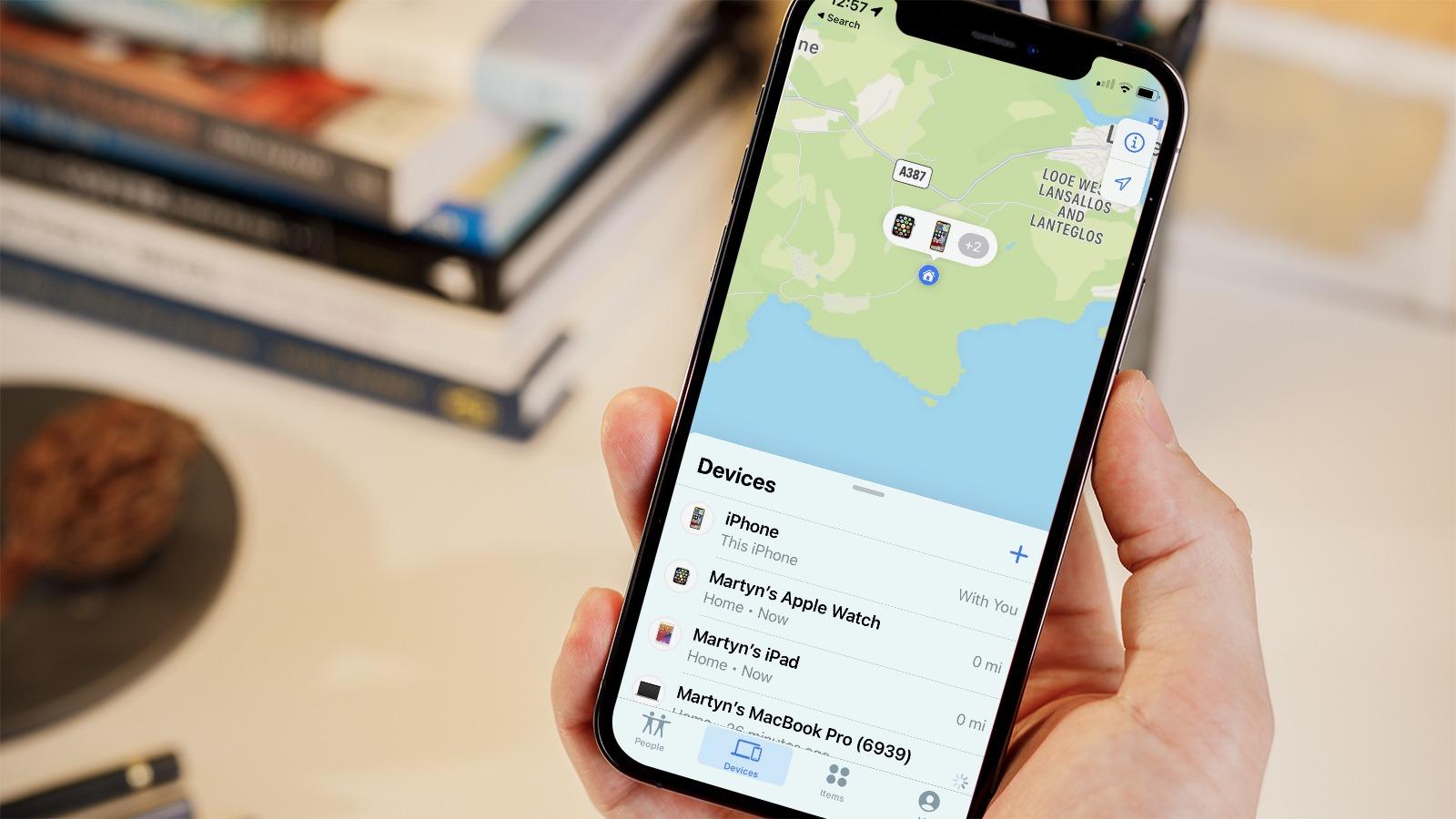
Losing your gadgets, especially phones, is never a pleasant thought, but it happens to most people. And, people come up with different ways to find their missing devices, but if you have an iPhone, iPad, MacBook, Apple Watch, AirPods or any kind of Apple device, there is a way to track them using the inbuilt Find My app. This well-designed tool from Apple simplifies the process of finding your devices, but only if one has set up the app correctly. The app can be a lifesaver in situations where your device is lost, misplaced or damaged, stolen.

According to Apple, if your device is online, you can see its location and trigger a sound to help locate it. However, if the device is offline, you can still know its location but it will not be able to play the sound. It also has an option to receive exact directions if your device’s location is visible on the map. When it comes to AirPods and headphones, you can detect them when they are in close proximity to your device and connected via Bluetooth. This feature ensures that even if your device is out of reach or offline, you have options to recover it. In this guide, we will explain how to use the feature on your Apple gadgets.
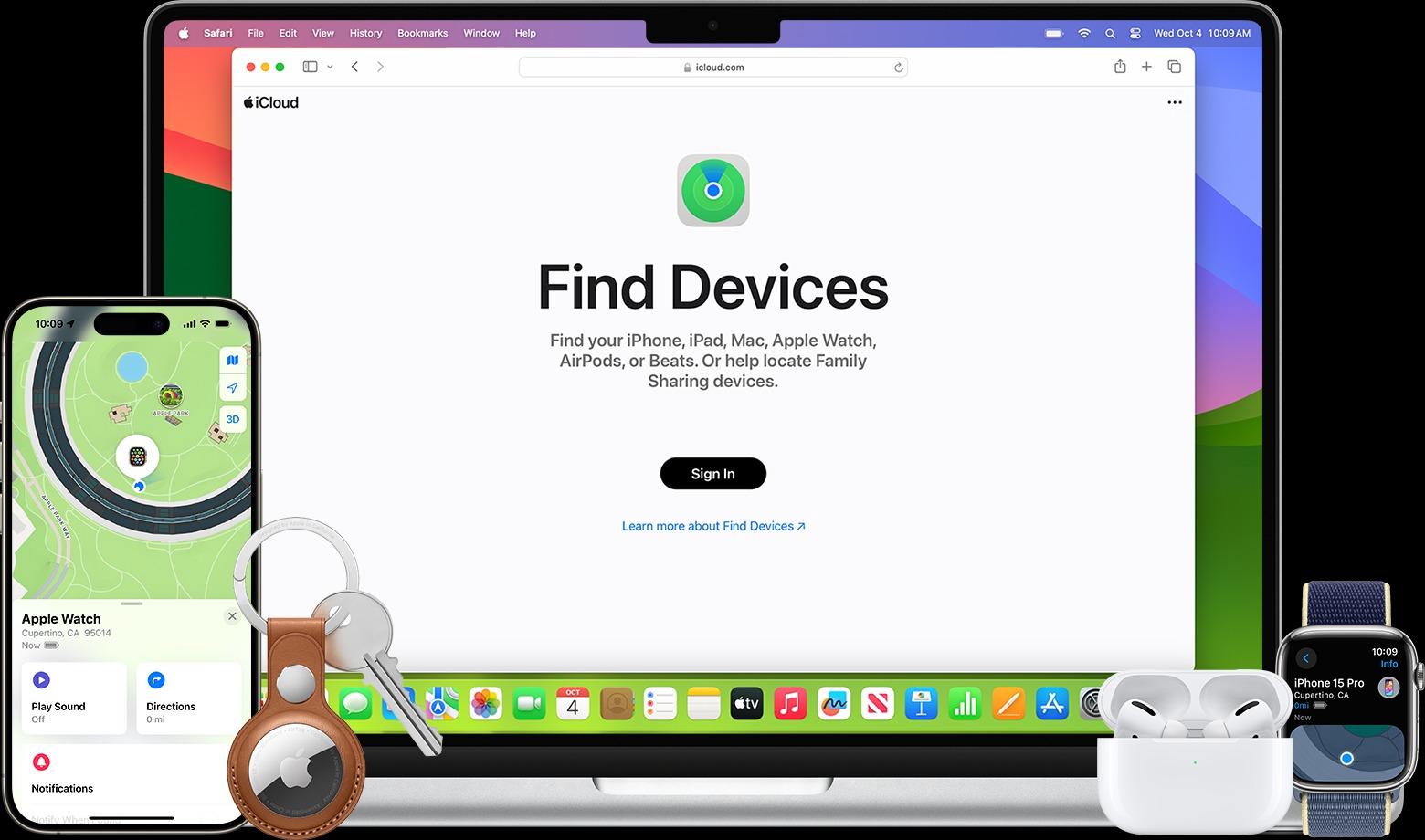
How to set up Find My on your iPhone
1. Launch the Settings app.
2. Tap your name, then select Find My.
3. Enable Share My Location if you want friends and family to track you.
4. Activate Find My Network to find your device even when it is offline
5. Enable Send Last Location to share your device’s location with Apple when the battery is low.
Using FIND MY on iOS
– Open Find My app and go to Devices tab.
– You can track the location of your gadget or activate an alarm if it is lost.
Using FIND MY on MAC
– Go to iCloud.com in a web browser.
– Sign in with your Apple ID.
– Click on Find iPhone and enter your password.
– View the locations of your iOS devices and Macs on a map. Green dots indicate the device is online, while gray means it is offline. The last location is shown for 24 hours.