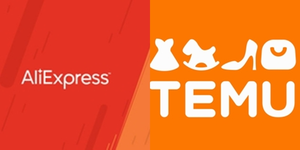Too many people using your Netflix? Time to remove their profiles, here’s how

Netflix is the biggest streaming app in the world with a subscriber base of more than 250 million. While millions are using Netflix, many are still relying on their friend’s or family member’s accounts to access shows and movies.
And yes, despite the password-sharing cracking, you can still give your account to your friends as long as they connect their device to your household’s Wi-Fi once every 31 days. One Netflix account can be shared with as many as four people with up to five profiles. Here’s where the problem lies. Since there’s a limit of up to five profiles, anyone you share your account with can create these profiles and that can be quite exasperating. However, you can easily remove these profiles if you wish to clean up your account and stop giving access to others. In this article, we will show you exactly that.
How to remove profiles on Netflix (Smartphone)
Step 1: Open the Netflix app on your smartphone. You may see all the profiles on the first launch of the app. Tap on Manage Profiles > Edit icon > Delete Profile. If you miss this screen, then follow the steps below. Step 2: Tap on the My Netflix tab in the lower right corner. Step 3: Tap on the Menu button in the upper right. Step 4: Tap on Manage Profiles. Step 5: Tap on the Edit icon next to the Profile. Step 6: Select Delete Profile.
How to remove profiles on Netflix (TV)
Step 1: Open the Netflix app on your TV. Again, you may see all the profiles on the first launch of the app. Tap on Manage Profiles > Edit icon > Delete Profile. If you miss this screen, then follow the steps below. Step 2: Head to the profile selection screen. Step 3: Tap on Edit and then delete the profile.
How to remove profiles on Netflix (Web)
Step 1: Open Netflix.com. You should see all the profiles on the first launch of the app. Tap on Manage Profiles > Edit icon > Delete Profile. If you miss this screen, then follow the steps below. Step 2: Tap on your profile in the upper right corner. Step 3: Tap on the Manage Profiles section. Step 4: Tap on the edit icon that looks like a pencil. Step 5: Select Delete Profile. That’s how you can easily delete Netflix profiles on your smartphone, TV, and web browser.