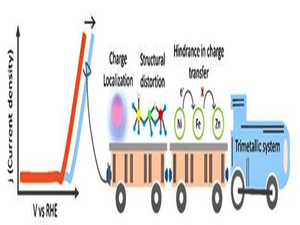Unlocking the full potential of Google Gemini: 14 tips to make your life easy

Google has renamed its Bard Chatbot as Gemini and is launching a dedicated iOS and Android app. When it comes to productivity tools, having Google Gemini can be like having a powerful ally who can streamline all your tasks and enhance your overall efficiency.
When it comes to AI chatbots, we are familiar with ChatGPT and how it is helping millions of people around the world in their professional pursuits. Google Bard is now Google Gemini, which is equally powerful and accessible and is also an ingenious AI tool that can help professionals in various fields.
However, not all are well-versed in Google Gemini, and might be hesitant to make the most of this AI tool. To harness the capabilities of Google Gemini effectively, it is important to understand its features and how they can help you.
In this article, we will delve into the best settings and practical applications of Google Gemini, ensuring that you make the most of this amazing tool.
Get the best settings to enhance efficiency
As we know, Google Gemini is a mighty capable tool, however, before we go any further with its myriad functions, it is important to configure the best settings to match your preferences. Below are some steps to ensure an optimal Gemini experience:
Activate dark theme: Click on the gear icon located at the bottom right to enable the Dark Theme for a visually pleasing interface. Again, this largely depends on one’s personal preferences, however, we feel that this is conducive for prolonged usage.
Real-time response: The whole point of using an AI chatbot is to get instant and accurate responses. Toggle on the Real-time responses option as this facilitates quicker interactions and seamless workflow. The button is right below the Dark Theme option.