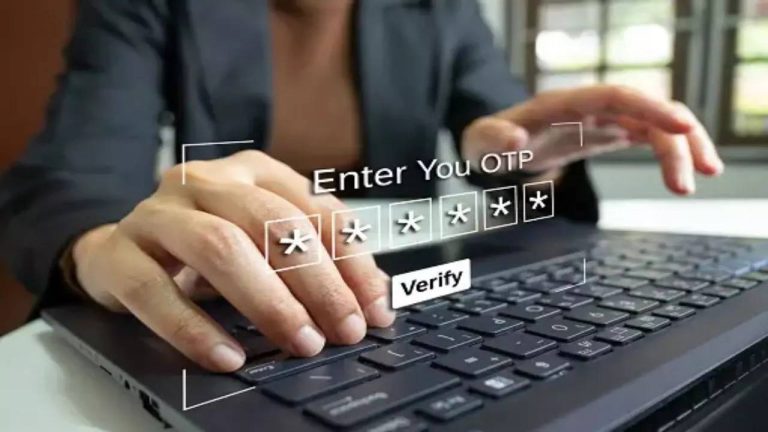WhatsApp now lets you send HD quality photos and videos by default: Here’s how

So, to send an image in HD quality, users had to first select a photo from the gallery, then tap the HD setting, followed by selecting the HD resolution. Finally, sending the image. Now, however, it’s changing as Android users can now send HD media as the default.
WhatsApp beta on Android gets ‘Media upload quality’ option
WhatsApp’s latest beta update for Android with version 2.23.7.17 brings a much-needed change. The beta users can now automatically send HD media to others. No more fiddling with the HD settings, but rather you can send HD photos with one tap. The WhatsApp beta update adds a new Setting in the app that lets users choose the default Media upload quality. Users can choose to either keep Standard quality or HD quality. The former is faster to send but the photo will be fully compressed. The latter will offer higher resolution and the file size will be 6 times bigger (though, still not full resolution). If you choose HD quality as default, you can automatically send images in HD quality on the app. Let’s see how you can set HD quality as the default for photos and videos on WhatsApp.
How to set HD quality as default for photos on WhatsApp
Step 1: The first step is to update the WhatsApp app on your Android phone to the latest version. Do note that you should be signed up for the beta version of WhatsApp to get the latest beta update, which in this case is 2.23.7.17. Step 2: Once, you are on the latest beta update. Open the app and head to Settings. Step 3: Tap on Storage and Data. Step 4: You should see a new option ‘Media upload quality’. Tap on it. Step 5: Click on HD quality and then tap on Save. Now, you should be able to send HD photos and videos by default. Follow the steps to send HD media on WhatsApp.
How to HD quality photos on WhatsApp
Step 1: Open the chat to which you want to send an HD photo/video. Step 2: Tap on the attachment icon (which looks like a paperclip). Step 3: Tap on Gallery. Step 4: Select a photo/video that you want to send in HD quality. Step 5: The photo should now be automatically uploaded in HD quality so you don’t have to manually make it HD. Just tap on Send to send the HD quality photo. That’s how easily you can send HD quality media by default on WhatsApp.